Oh-my-zsh setup in Mac for better terminal
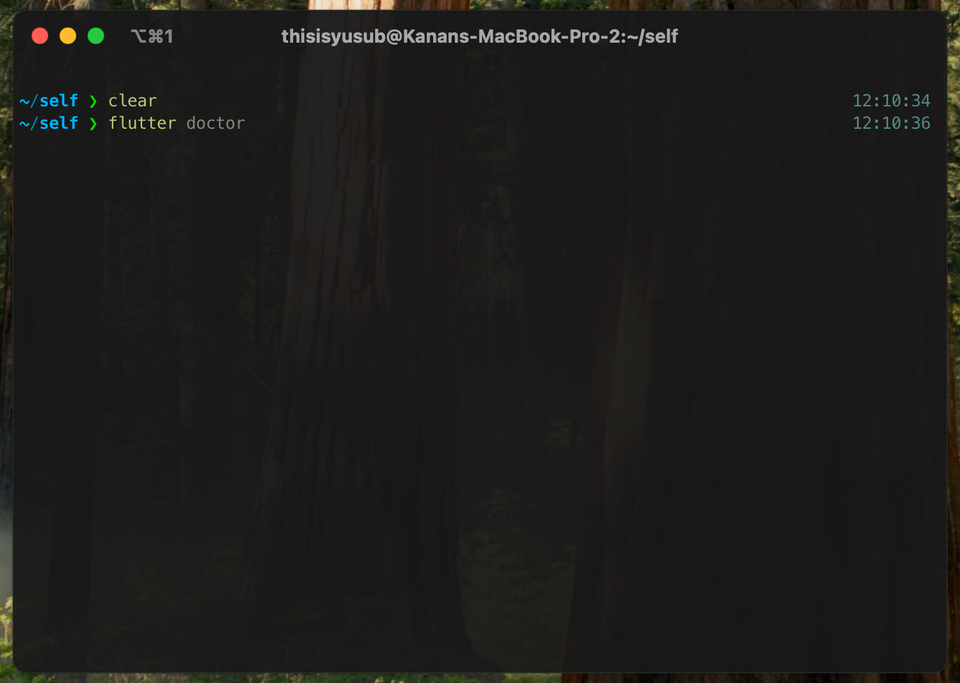
First of all, we will intstall homebrew with the following command:
/bin/bash -c "$(curl -fsSL https://raw.githubusercontent.com/Homebrew/install/HEAD/install.sh)"Installing iterms2
We should install iterm2 terminal as initial process:
brew install --cask iterm2Download Oh-my-zsh
As a next step, we will download oh-my-zsh.
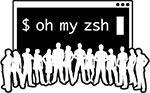
We can use this command, or you can follow its documentation:
sh -c "$(curl -fsSL https://raw.githubusercontent.com/ohmyzsh/ohmyzsh/master/tools/install.sh)"Powerlevel10k
To customize terminal, we will install theme extension.
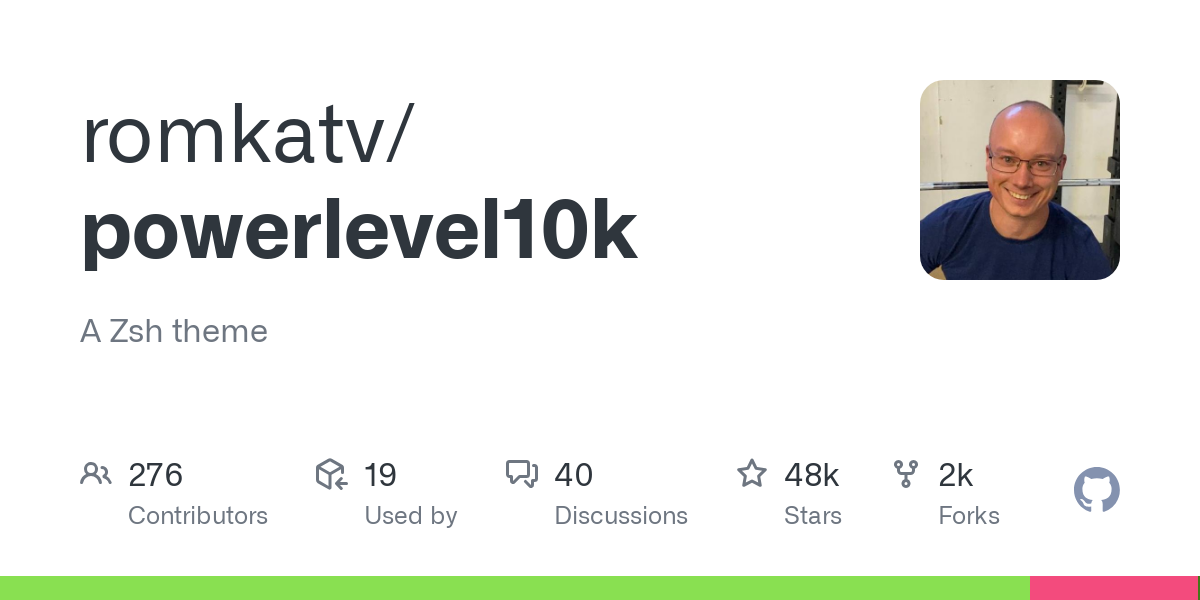
Use this command to install:
git clone --depth=1 https://github.com/romkatv/powerlevel10k.git ${ZSH_CUSTOM:-$HOME/.oh-my-zsh/custom}/themes/powerlevel10k
Change theme in .zshrc (or bashprofile)
By default, theme in terminal is robbyrussell.

We will change it to powerlevel10k/powerlevel10k.
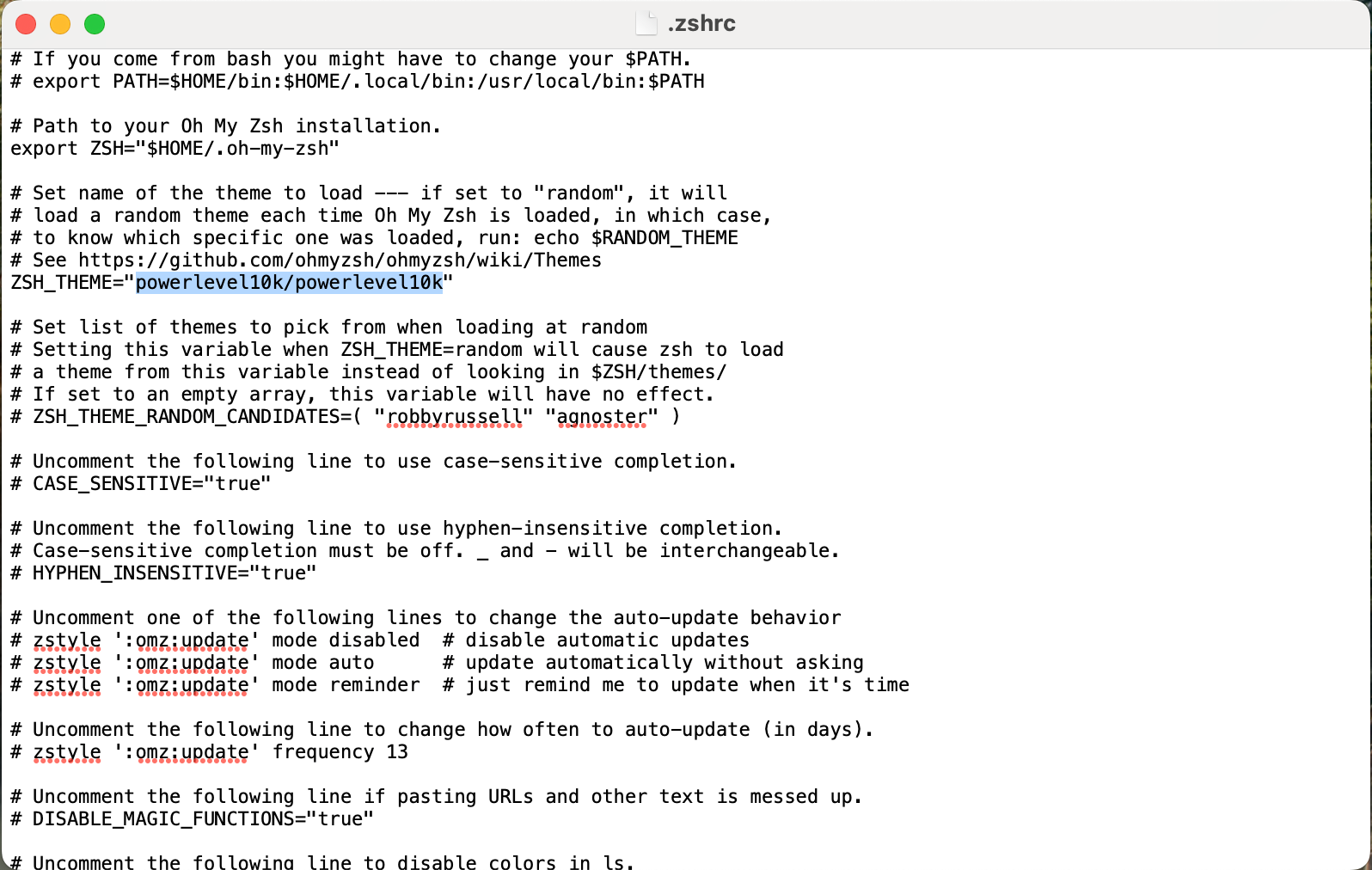
Configure powerlevel10k
If you close and open iterm2 terminal again, it will prompt you questions about ui configuration. Complete this steps. After setup, it looks like this one.
If you have a problem with default font, which can't display symbols in iterm2, then go to the settings of item2 and change font to Meslo GF:
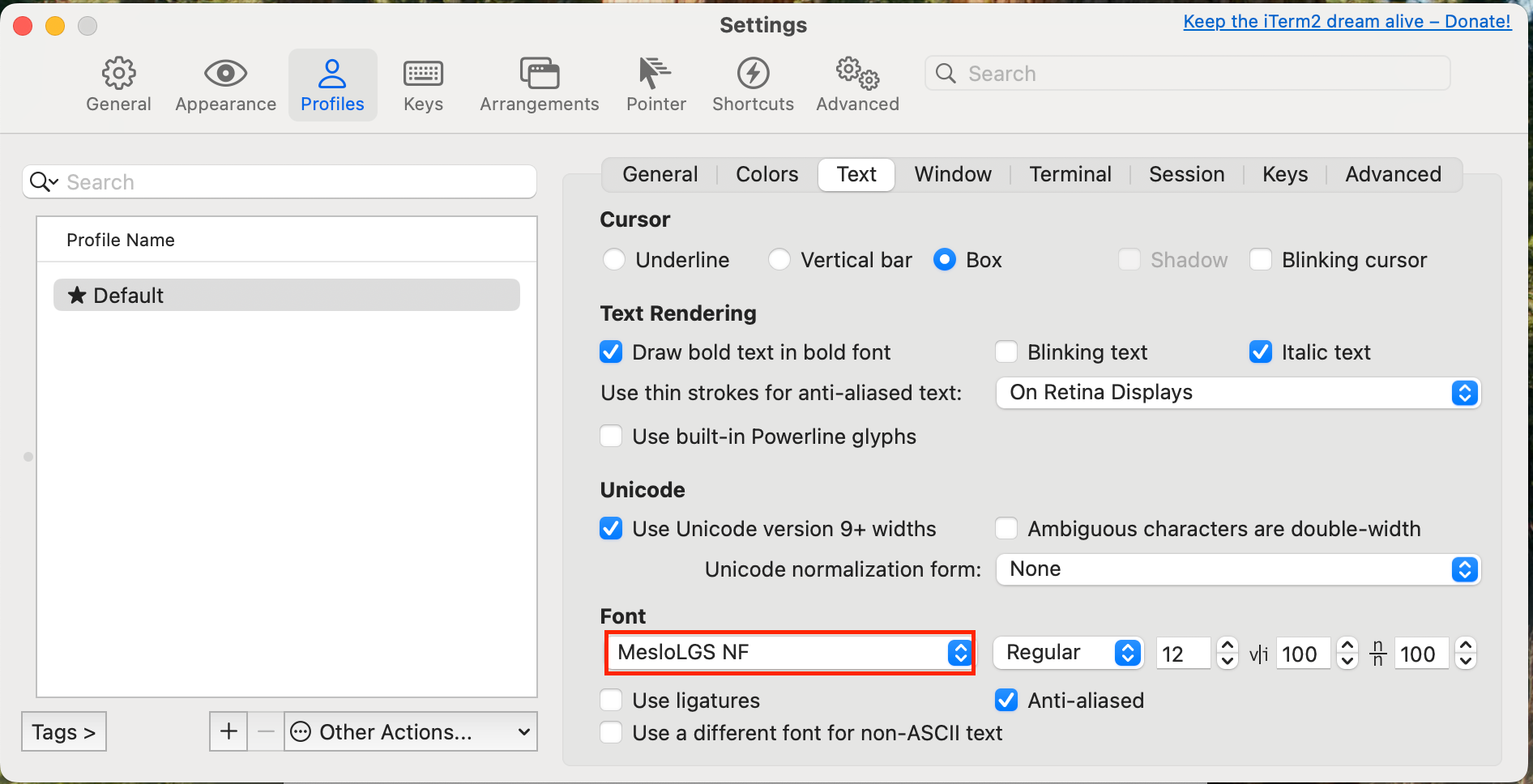
So, close and open iterms again, and setup powerlevel10k configuration as you need.
Install theme
You can select any theme you want from here:
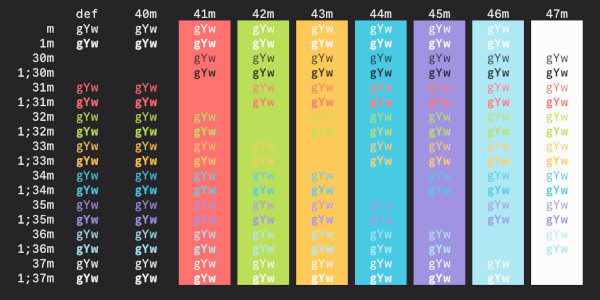
If you select any theme, it will open like this. You should save this to your local by the name themename.itermcolors. Use CMD+S, and save it to local as .itemcolors extension file.
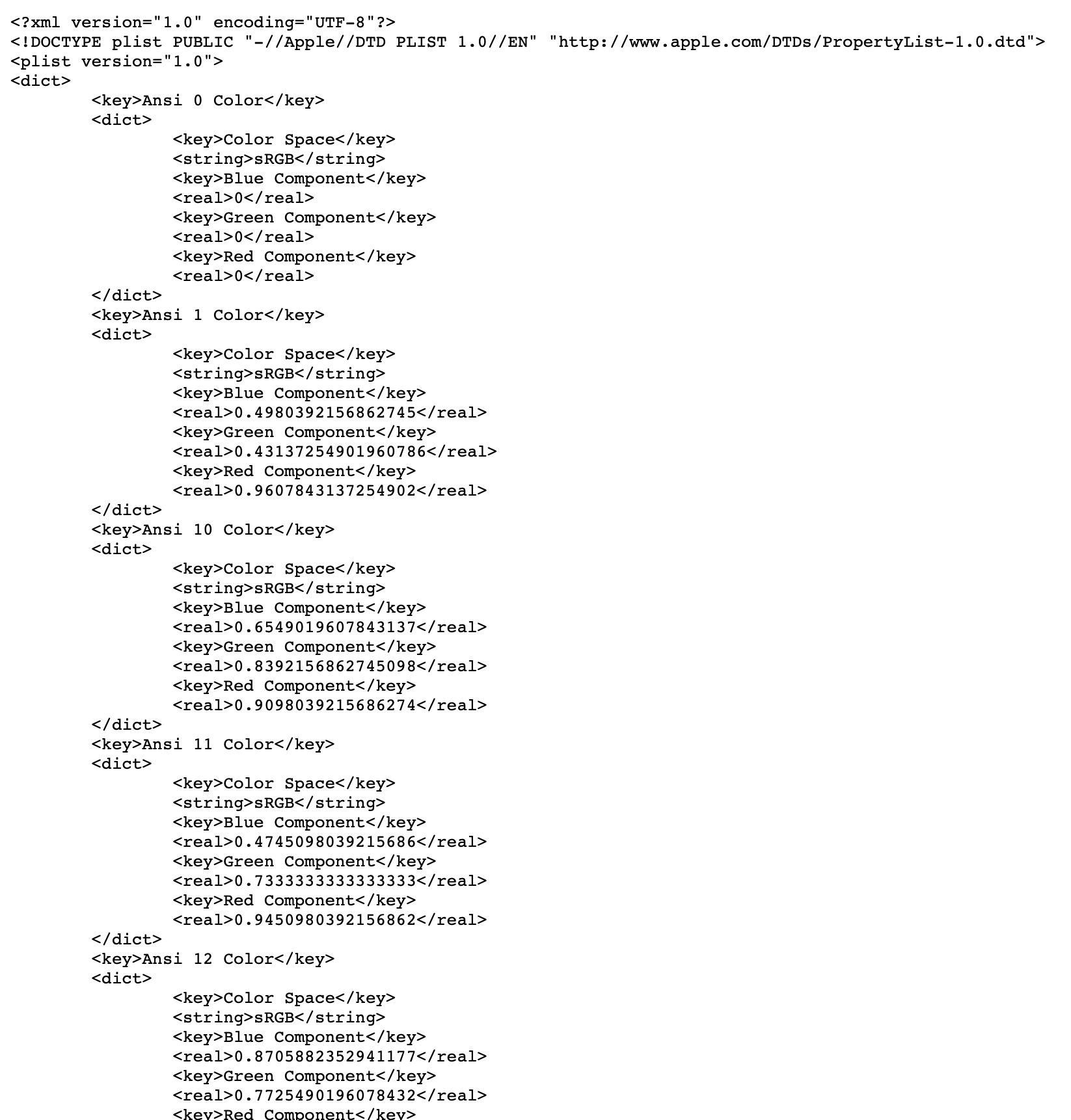
Next we will go settings of iterm2:
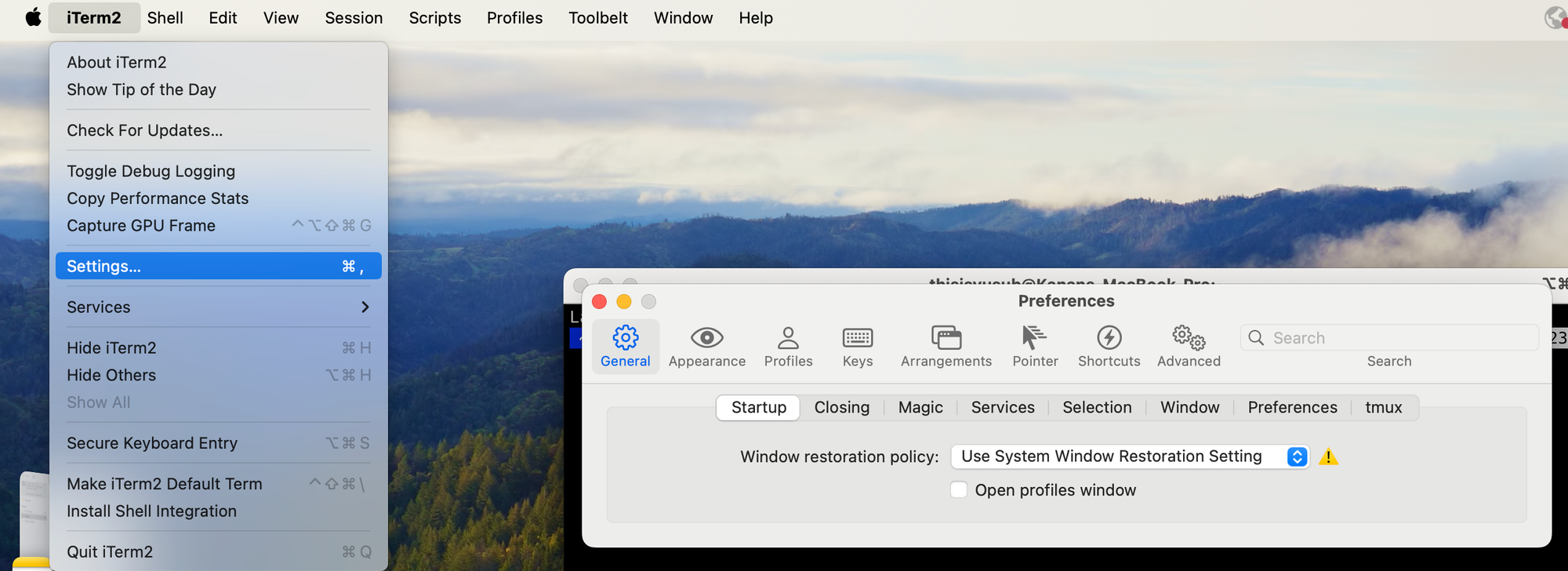
Select import action from profiles/colors tab and select downloaded theme.
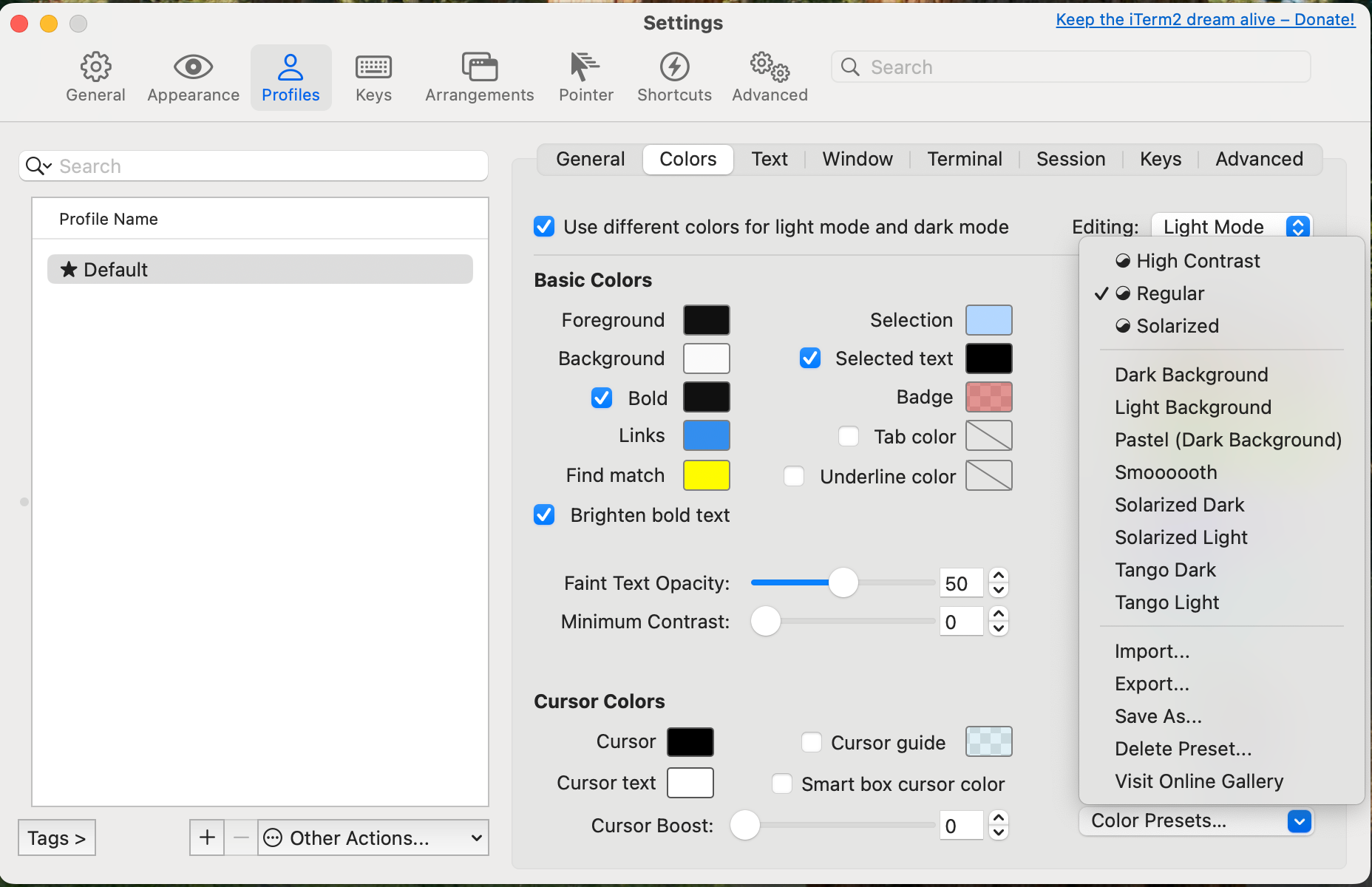
Other theme configurations
From Appearance/General/Theme you can select Minimal to hide light app bar in iterms2.
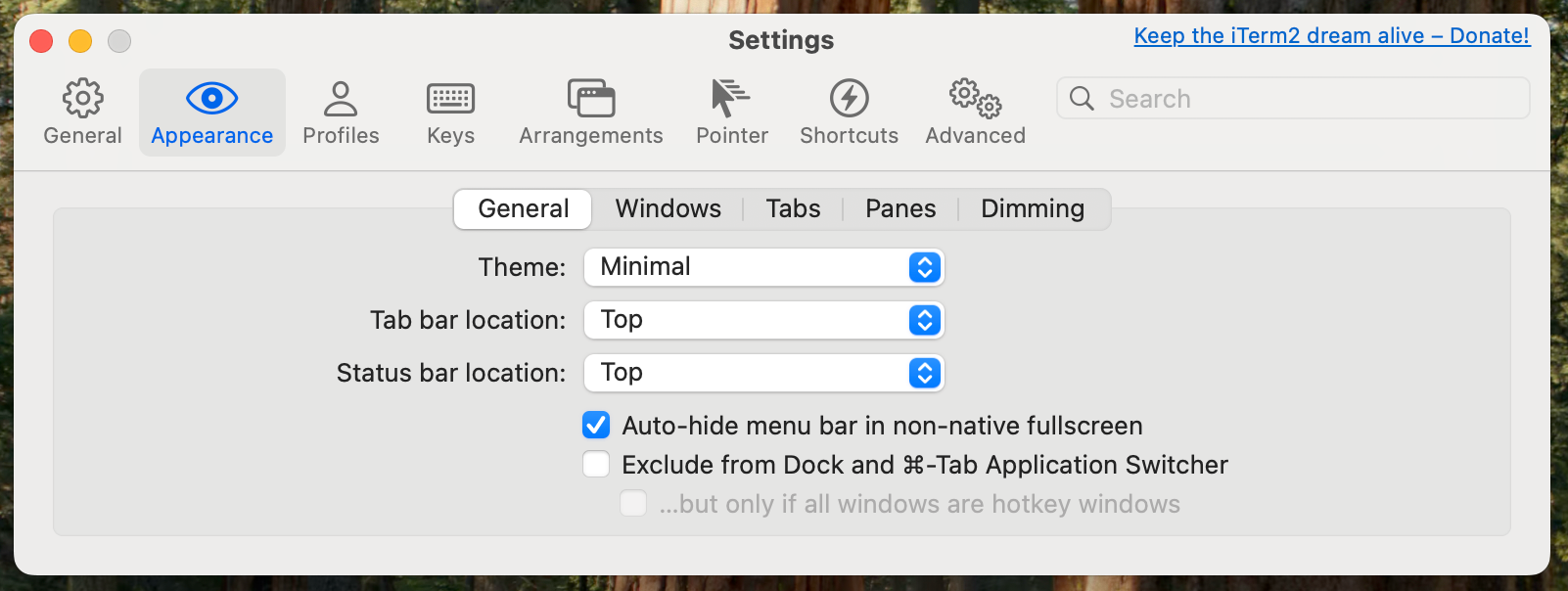
And from Profiles/Window/Transparency you can give transparent background to your terminal as you want.
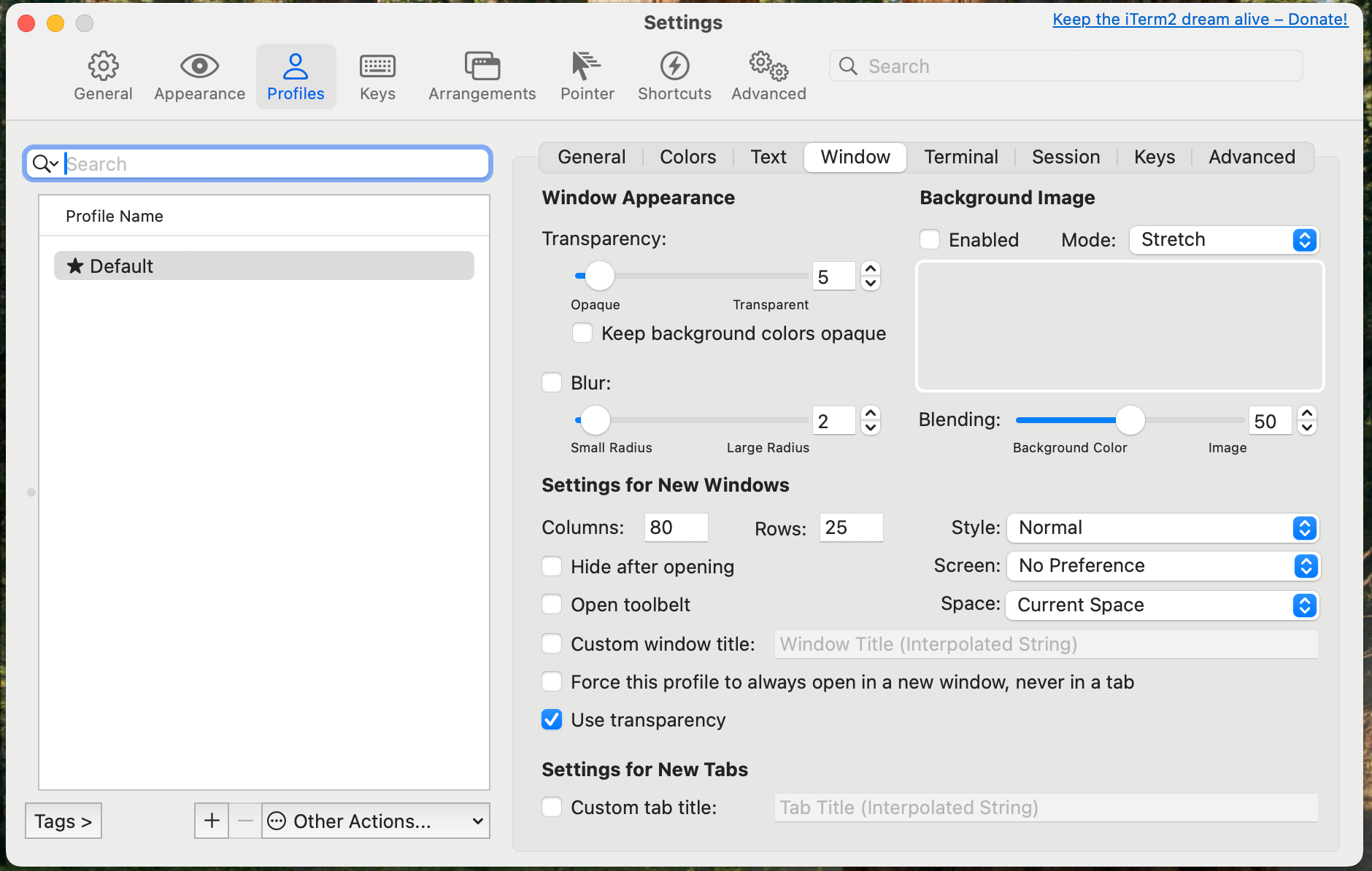
Add Plugins
For more readability and easy to use we ca use some plugins in oh-my-zsh.
git clone https://github.com/zsh-users/zsh-autosuggestions ${ZSH_CUSTOM:-~/.oh-my-zsh/custom}/plugins/zsh-autosuggestionsgit clone https://github.com/zsh-users/zsh-syntax-highlighting.git ${ZSH_CUSTOM:-~/.oh-my-zsh/custom}/plugins/zsh-syntax-highlightingAnd then, open your .zshrc file and change plugins section to:
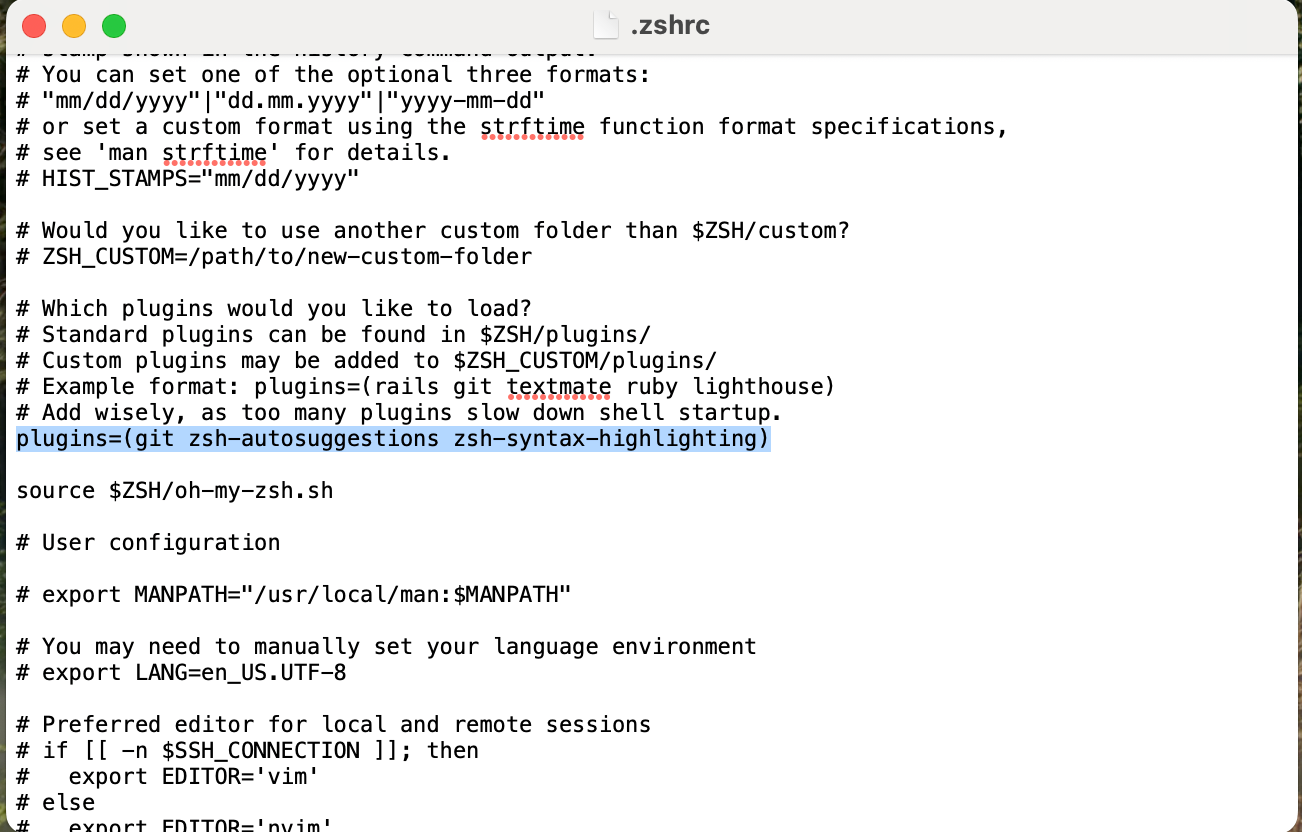
Save and exit.
Now your terminal will automatically complete terminal shell and will highlight your syntax for better reading.
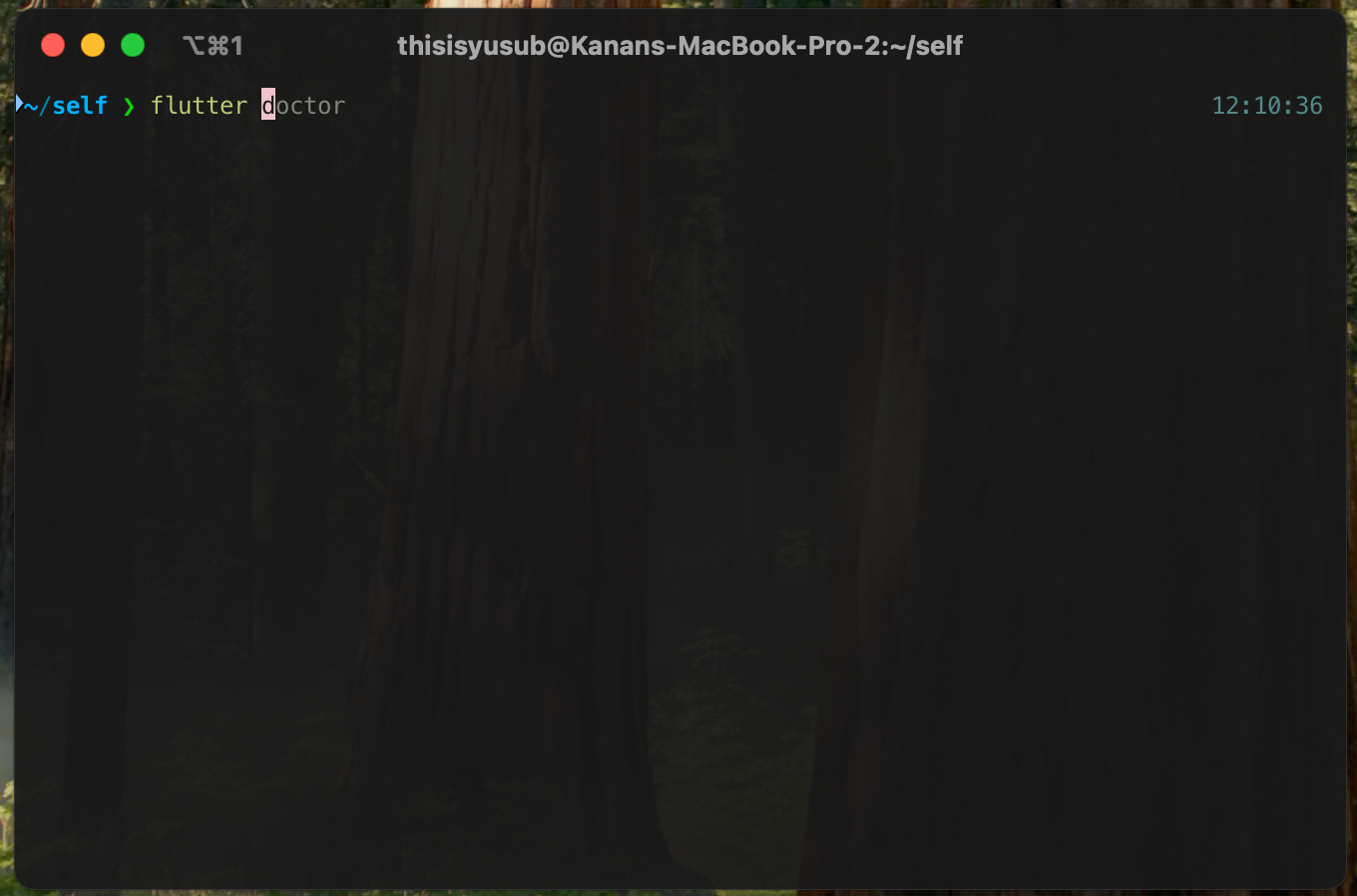
Here is my setup, but here has a weird > symbol. To solve it:
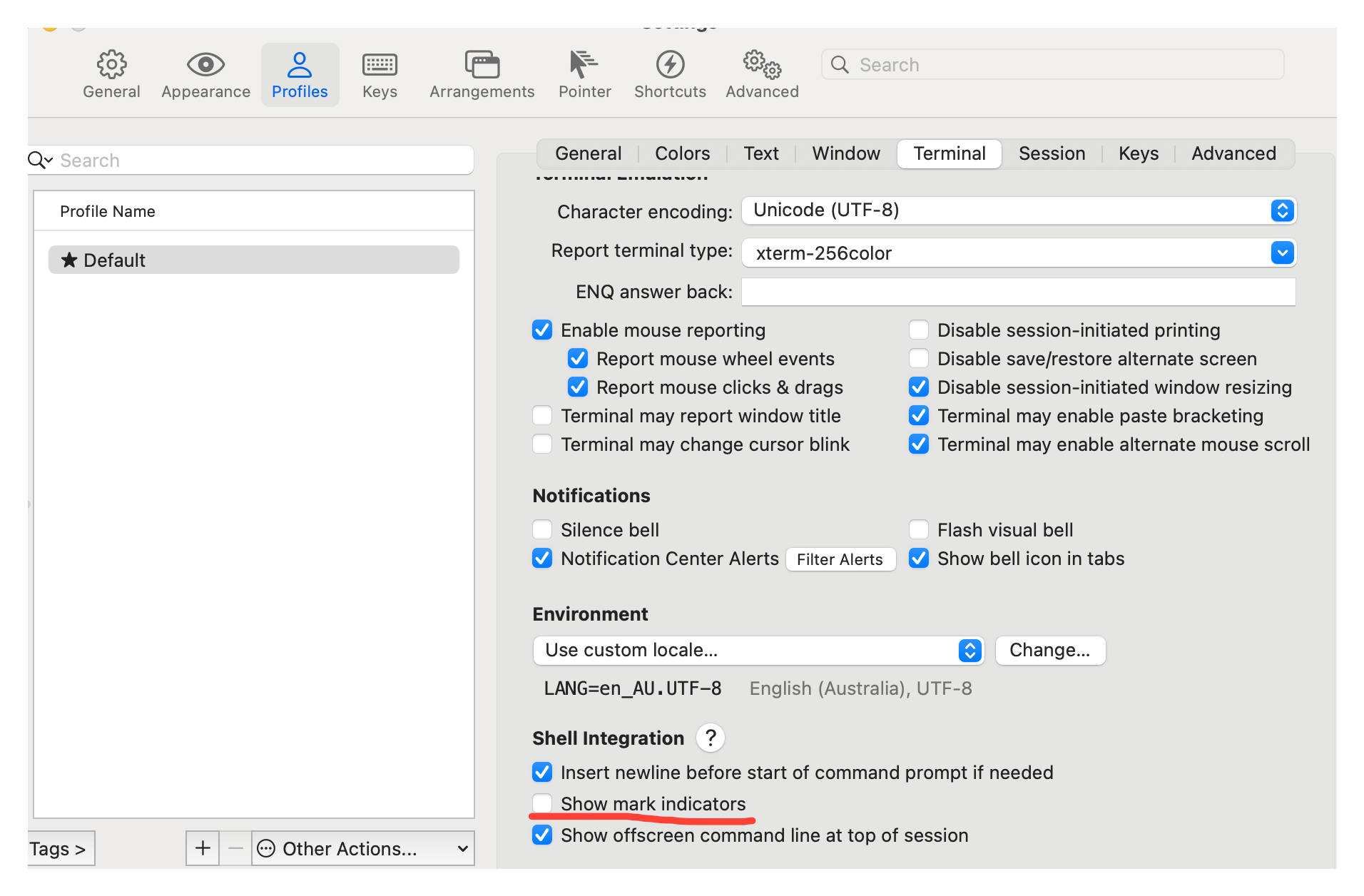
Turn off "Show mark indicators" to remove this symbol.
That is it. Thank you for reading my article!



Member discussion